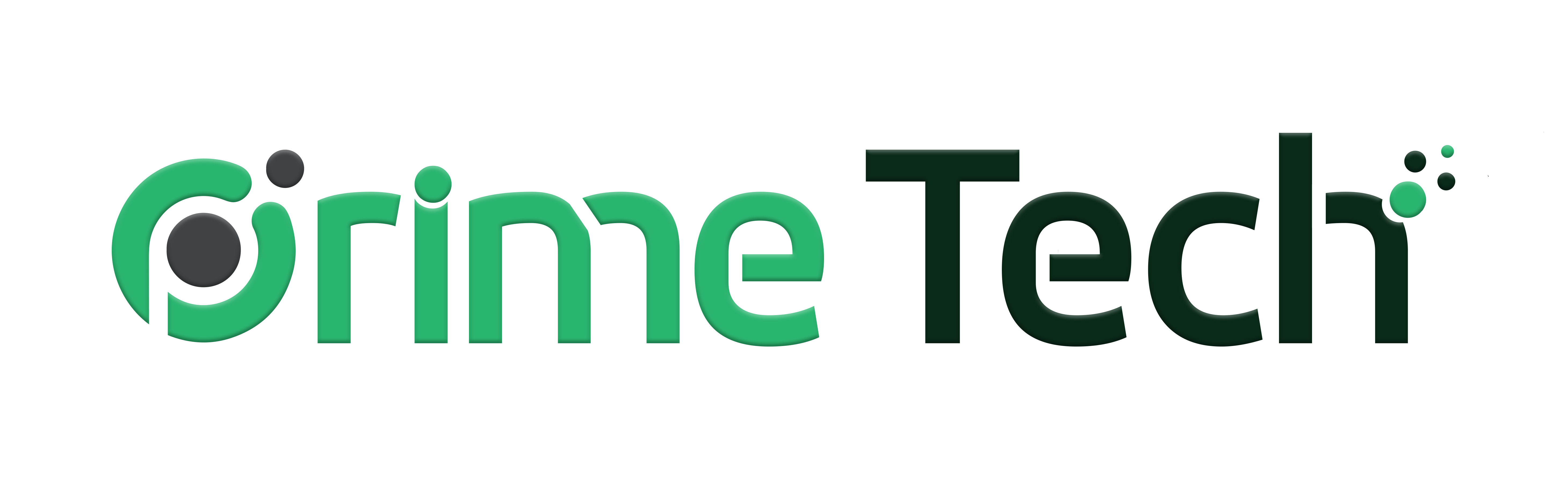Introduction
Improving the speed and performance of a WordPress site is crucial for enhancing user experience and SEO rankings. One effective way to achieve this is by using caching mechanisms. This article will guide you through the process of speeding up your WordPress site using the LiteSpeed Cache (LSCache) plugin and Redis on a server managed with DirectAdmin.
Prerequisites
A WordPress website hosted on a server with cPanel.
LiteSpeed Web Server installed on the server (LSCache is specifically designed for LiteSpeed).
Redis is installed on the server.
Basic understanding of WordPress and server management.
Step 1: Install and Activate LSCache Plugin
Login to WordPress Admin Dashboard: Go to your WordPress site's admin panel (yourdomain.com/wp-admin).
Install LSCache Plugin: Navigate to Plugins > Add New. Search for "LiteSpeed Cache" and click Install Now.
Activate Plugin: After installation, click Activate.
Step 2: Configure LSCache Settings
Access LSCache Settings: Go to LiteSpeed Cache > Settings in the WordPress dashboard.
General Settings: Configure the basic options like cache enabling, cache expiry, and optimization features.
Advanced Features: Explore advanced options like Object Cache, Browser Cache, and CDN support. Adjust these based on your website's needs.
Step 3: Enable Redis in cPanel
Login to DirectAdmin: Log in to your
cPanel
hosting account with the details supplied in the New Account Information email, or via the client portal.
Enable Redis: Click on the Redis icon under the advanced features section, and ensure it is enabled by clicking on the toggle. Take note of the Path to Redis socket file address, as you will need to insert this in the LSCache plugin. E.g /home/username/.redis/redis.sock
Step 4: Combine LSCache with Redis
Link LSCache with Redis: Hover on LiteSpeed Cache on the left side inside your WordPress instance, and click on Cache.
Object Cache Settings: Click on tab number 6 [6] Object.
Enable cache: Enable the object cache and change the method to Redis.
Update host: Insert the path from step 3.2 above into the host input. e.g /home/username/.redis/redis.sock
Save settings: Click on Save Changes on the top right
Step 5: Monitor and Optimize
Monitor Performance: Regularly monitor your site's performance using tools like Google PageSpeed Insights or GTmetrix.
Optimize Further: Based on the performance reports, tweak LSCache and Redis settings. Experiment with different configurations to find the optimal setup for your site. One great option is to optimize images with the QUIC. cloud server and to make use of the QUIC.cloud CDN options. These last two options are beyond the scope of this article, but they will surely help
Conclusion
Using LSCache in conjunction with Redis on a cPanel server can significantly improve your WordPress site's loading times and overall performance. Regular monitoring and optimization are key to maintaining the efficiency of your site. This setup not only enhances user experience but also positively impacts SEO rankings.
Remember to backup your site before making significant changes and consult with a server administrator if you encounter complex server or configuration issues.