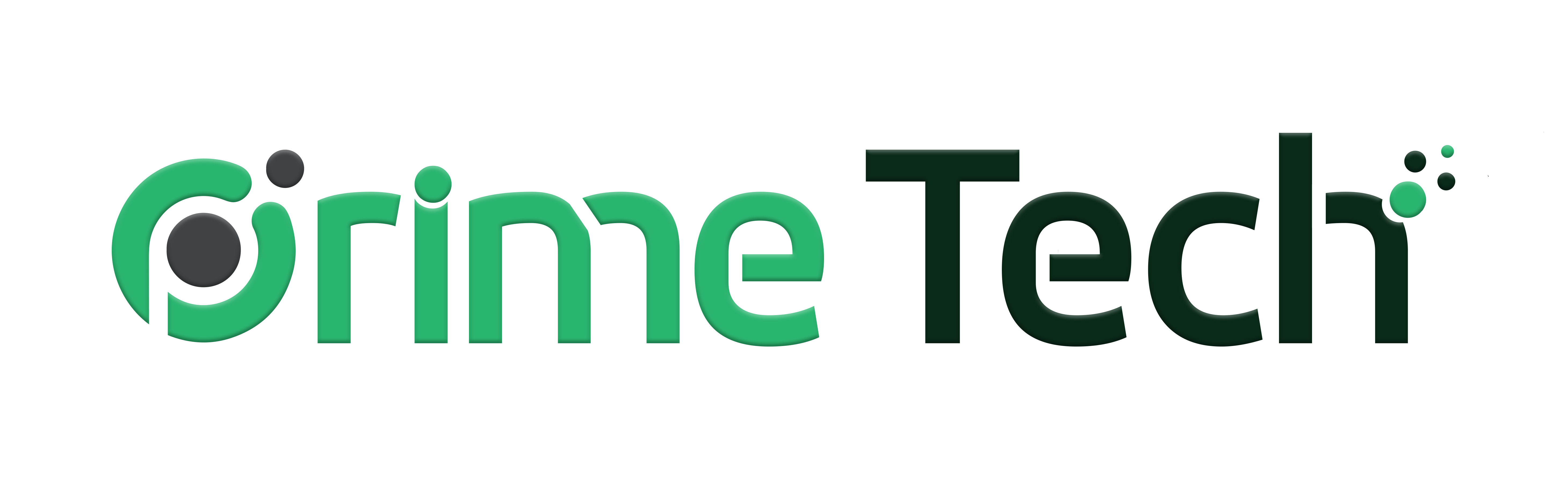How to Link WHMCS to a Reseller Package in WHM and cPanel
WHMCS (Web Host Manager Complete Solution) is a comprehensive client management and billing software that automates all aspects of a web hosting business. Linking WHMCS to your reseller package in WHM (Web Host Manager) and cPanel allows you to automate the account creation, suspension, termination, and more, directly from WHMCS. This knowledgebase article will guide you through the process of integrating WHMCS with a reseller package in both WHM and cPanel.
Prerequisites
- A WHMCS license and installation.- Access to your reseller hosting account with WHM or cPanel.- API access or a remote access key (for WHM).
Part 1: Linking WHMCS to a Reseller Package in WHM
Step 1: Generate API Token in WHM
Log in to WHM as the reseller user.
Navigate to Development > Manage API Tokens.
Click Generate Token.
Name your token and ensure the token has the necessary permissions for account management. The following permissions are required for WHMCS to interact properly with WHM:
Create Accounts: Necessary for WHMCS to create new cPanel accounts as part of the hosting provisioning process.
Suspend/Unsuspend Accounts: Allows WHMCS to suspend or unsuspend accounts based on payment status or at the administrator's discretion.
Terminate Accounts: Enables WHMCS to remove accounts that are canceled or terminated by the client or administrator.
List Accounts: Required for WHMCS to retrieve a list of accounts on the server, useful for account synchronization and management.
Modify Account: Allows WHMCS to change account properties, such as upgrading or downgrading hosting packages.
Change Password: Enables WHMCS to update the password for hosting accounts, useful for account recovery or security updates.
DNS Zone Management: If WHMCS is used to manage DNS zones, permissions for adding, editing, and removing DNS zones may be required.
Save the generated token securely.
Step 2: Configure the WHM Server in WHMCS
Log in to your WHMCS admin panel.
Navigate to Setup > Products/Services > Servers.
Click Add New Server.
Enter the server details:
Name: A recognizable name for your server.
Hostname: Your server's hostname or IP address.
Type: Select cPanel/WHM.
Username: Your WHM reseller username.
Password: Enter the API token you generated in WHM as the password.
Access Hash: Leave this blank if using an API token.
Save the server settings.
Step 3: Test the Connection
After saving, click Test Connection to ensure WHMCS can communicate with WHM.
If successful, you'll see a success message. If not, verify your details and permissions.
Part 2: Linking WHMCS to a Reseller Package in DirectAdmin
Step 1: Enable API Access in cPanel
Log in to cPanel as the reseller user.
Ensure API access is enabled in your account settings. The following permissions are required for WHMCS to interact properly with cPanel :
CMD_API_PACKAGES_RESELLER
CMD_API_SHOW_ALL_USERS
CMD_API_DNS_CONTROL
CMD_API_SHOW_USER_CONFIG
CMD_API_ACCOUNT_USER
CMD_API_MODIFY_RESELLER
CMD_API_RESELLER_STATS
CMD_API_PACKAGES_USER
CMD_API_SHOW_USERS
CMD_API_DNS_MX
CMD_API_SYSTEM_INFO
CMD_SELECT_USERS
CMD_API_MODIFY_USER
CMD_API_ADDITIONAL_DOMAINS
CMD_API_SHOW_RESELLERS