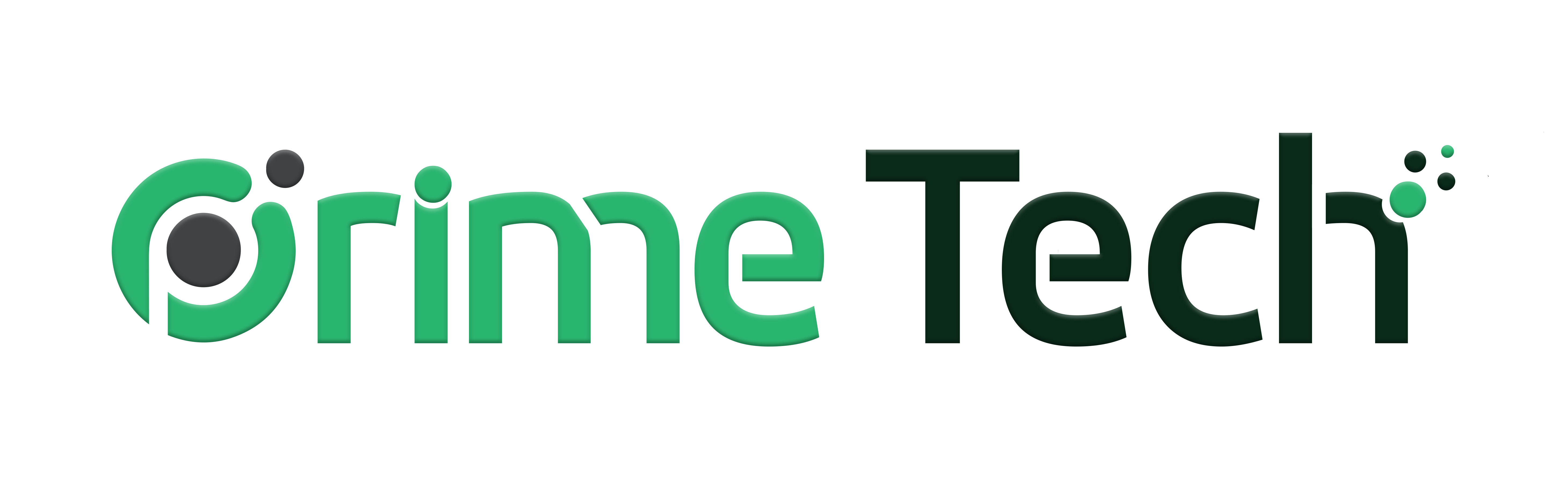How to Enable Two-Factor Authentication (2FA).
Steps to Activate 2FA on Prime Tech Client Portal
- 1 Login to Your Prime Tech Client Portal
Begin by logging in to your WHMCS client portal using your username and password. Make sure you have administrative access to enable 2FA.
- 2 Access Security Settings
Once logged in, navigate to the security settings section of your account. This is where you can manage and customize your security preferences.
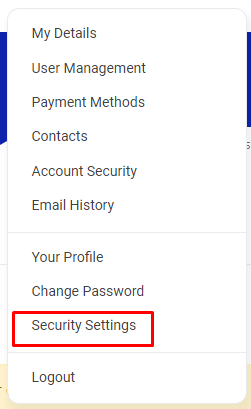
- 3 Enable Two-Factor Authentication

Look for the option to enable Two-Factor Authentication and follow the instructions provided. You may need to download an authenticator app like Duo on your mobile device to generate unique codes for verification.
- 4 Verify Your Identity
- 5 Backup Your Recovery Codes
- 6 Test the 2FA Process
By following these steps, you can successfully activate Two-Factor Authentication on your Prime Tech client portal and enhance the security of your account.