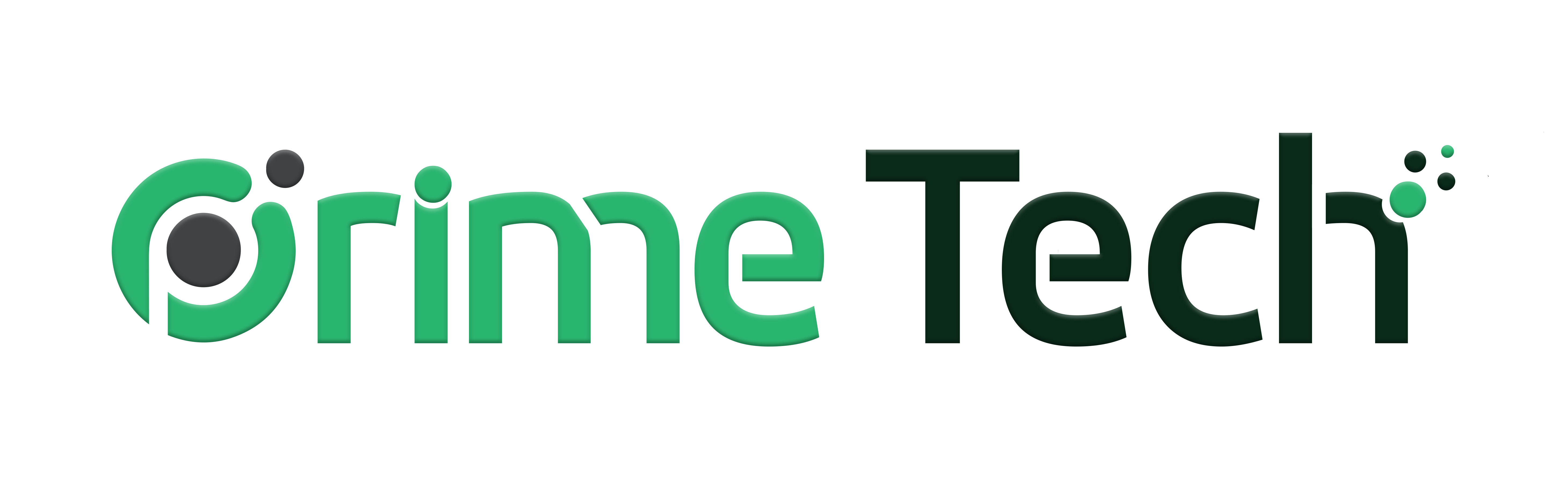Creating hosting packages is a fundamental task if you have a reseller hosting package. Both cPanel and DirectAdmin offer tools for resellers to create predefined hosting packages, which can then be assigned to customers' accounts. This knowledgebase article will guide you through the steps to create hosting packages in both cPanel reseller hosting environments.
Creating Hosting Packages in cPanel
If you're a cPanel reseller, creating packages is an efficient way to manage the resources allocated to your clients. Here's how you can create hosting packages in cPanel:
1. Log into WHM
First, access your Web Host Manager (WHM) using your reseller login credentials. WHM is where you'll perform administrative tasks like creating packages.
2. Navigate to Add a Package
Once logged in, find the Packages section in the left sidebar and click on Add a Package.
3. Define Package Name and Resources
In the Add a Package interface, you'll need to specify a name for your package and set the limits for resources such as disk space, bandwidth, email accounts, databases, and other services based on what you want to offer your clients.
4. Select Options
You can also configure other settings like cPanel themes, language, and shell access.
5. Create the Package
After configuring all the settings, click on Add to create your new hosting package. Once created, this package can be assigned to new or existing accounts through the Create a New Account or Upgrade/Downgrade Account options in WHM.
Creating Hosting Packages in DirectAdmin
If you have a cPanel reseller package (recommended) you can create user hosting packages as follows:
1. Log into DirectAdmin
Use your reseller login credentials to access your control panel.
2. Access Reseller Tools
Look for the Reseller Level section in the cPanel interface. This section allows you to manage your reseller activities.
3. Navigate to Manage User Packages
Inside the Reseller Level section, find and click on Manage User Packages.
4. Create a New Package
Click on Add Package. You'll be prompted to fill in details for the new package, including name, bandwidth, disk space, the number of domains, email accounts, database limits, and other features you want to include.
5. Configure Package Settings
Fill in the required information based on the resources and services you intend to provide to your clients. Each option will have a brief explanation to guide you.
6. Save the Package
After setting up all the details, click on Save to create the package. This package will now be available to assign to users within your DirectAdmin reseller account.
Conclusion
Creating hosting packages as a reseller in either cPanel is straightforward. By following the steps outlined above, you can efficiently manage the resources and services you offer to your clients. Remember, the key to successful reseller hosting is providing packages that meet the diverse needs of your clients while ensuring optimal resource allocation and management. Always keep an eye on the market trends and adjust your packages accordingly to stay competitive.